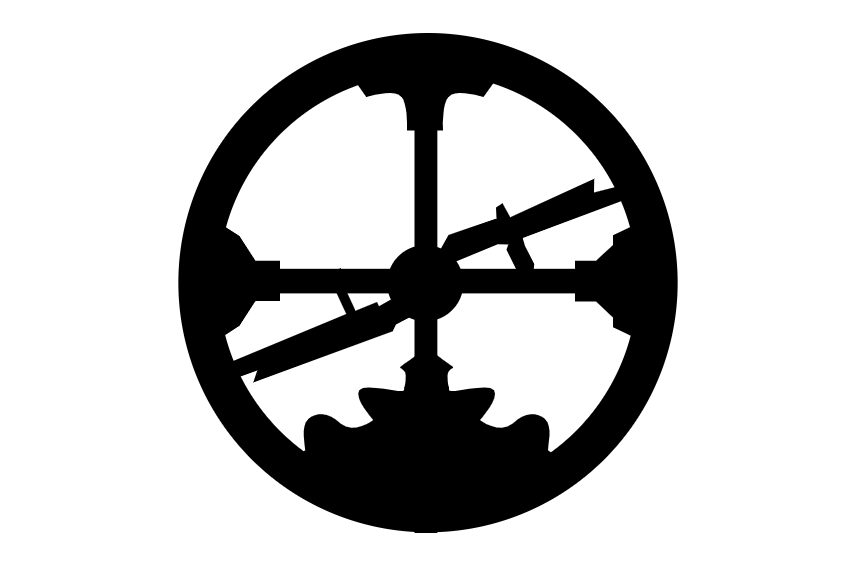“Personal Knowledge Management (PKM) is the practice of capturing the ideas and insights we encounter in our daily life, whether from personal experience, from books and articles, or from our work, and cultivating them over time to produce more creative, higher quality work.”
—Tiago Forte
I’ve tried a lot of Personal Knowledge Management (PKM) tools, but none of them stuck. They were either too rigid or too complicated for quickly capturing notes and the ideas running around in my head. My notes stayed separate; connections between ideas never got made.
My desire to find a flexible system that worked quickly and promoted a cross-pollination of ideas lead me on a three-year journey to find a tool that worked like my brain. The past three years went something like this:
Phase 1
I discovered a system similar to Luhmann’s Zettelkasten method (but not as organized) using index cards and notebooks. I wrote down interesting ideas into a Moleskine notebook and copied my favorite quotes onto index cards. It was a good system for starting, but it was a massive time commitment that became harder to navigate as it grew.
Phase 2
I brought my note-taking system into the modern world using the popular digital note-taking tool, Evernote. I also started using Readwise to sync my Kindle highlights into Evernote automatically. Switching to a digital system saved me a lot of time while also making my notes and highlights more searchable and easy to share.
Phase 3
I tried to make Evernote work, but for whatever reason, my brain didn’t like the forced structure that it imposed. Notebooks structured everything, and a note could only live in one notebook unless you made a duplicate. So I abandoned Evernote for a simpler solution—Google Docs.
I liked Docs because it was less structured than Evernote and easy to use. But the more it grew, the more disorganized and difficult to navigate it became. I was still searching for a system that became more useful as it grew, not the other way around.
Phase 4
Back in March, I saw a lot of talk on Twitter about a small startup called Roam Research looking to disrupt the productivity and note-taking space. Branded as “a note-taking tool for networked thought,” Roam was getting a lot of praise for being a note-taking “game-changer.”
I signed up while they were still in beta, and after playing around with it for a few days, I started to see what the hype was all about. Fast forward five months, and I can confidently say that Roam has completely revolutionized how I consume, connect, and interact with information.
Why Roam: Hierarchies vs. Networks
So what made Roam stick?
It took me a while to find an answer that made sense, but I eventually realized that Roam takes an entirely different approach to how information gets organized. And when it comes to building out a PKM system, information can be organized in two ways: hierarchy or network.
Let's take a quick look at both approaches.
A hierarchy is a series of ordered groups within a system. It is inherently “top-down” in structure, with everything being controlled from a single, privileged position at the top (think CEO of a company). Hierarchies are effective for large-scale collaboration where organization is necessary for maintaining harmony between many moving parts (like the employees of a Fortune 500 company).
A network has no orientation. Each individual, or “node” in a network, functions autonomously, forming relationships with other nodes. It is inherently “bottom-up,” in that structure emerges organically without direction from an authority figure. The self-organization nature allows for new ideas and connections to spawn seemingly at random (similar to how our brains connect thoughts).
Roam is different from the other note-taking and productivity tools because of its belief in how information should be organized. While popular tools, like Evernote and Notion, adopted a hierarchical approach, Roam took the networked approach, evidenced by its three core features: “bottom-up” note-taking structure, bi-directional linking, and simple interface.
“Bottom-Up” Note-Taking
To understand what makes Roam truly unique, let’s look at how Evernote, Notion, and Roam are designed for organizing notes.
Evernote organizes information through its use of stacks, notebooks, and notes. Your note lives in a notebook, which lives in a stack. If you want a note to live in more than one notebook, you have to make a copy of the said note. Evernote is like a digital filing cabinet that can quickly become overwhelming the more you add to it.
In Notion, everything is a block—whether it's text, an image, or a table—that can be infinitely nested. A note can live inside a note, can live inside a note, etc. While Notion does allow for blocks to live in multiple places at once, its use of templates for structuring information makes it more useful as a tool for collaboration rather than a tool for connecting ideas.
With Roam, there is no information hierarchy, no stacking, and no linearity. Instead, Roam’s lack of structure allows you to organically create a giant knowledge web of ideas from the bottom-up. Each note lives simultaneously everywhere and nowhere as a node on your graphical overview. The more information you add to it, the more powerful it becomes as the connections grow stronger around your most important ideas.
Bi-Directional Linking
"Creativity is just connecting things. When you ask creative people how they did something, they feel a little guilty because they didn't really do it, they just saw something."
—Steve Jobs
The most powerful feature of Roam is its use of bi-directional links. When you create a link to an existing topic, it will automatically create a link between the page you're on and the page it’s going to. If you’re linking to a new topic, a new page will be created and connected to the page you’re linking from. Each page represents a node in your “network of thought.”
Creating links between new and existing pages can be done two different ways. You can either create tags using a hashtag (#) or create a page reference using double brackets ([[ ]]). They both serve the same purpose, but there are stylistic differences between the two.
I’d also like to note that if you use the hashtag for a link containing multiple words, you will have to encase the entire phrase in double brackets. Otherwise, it will only link the first word in the phrase.
Not only does Roam show the references you've linked, but it also shows any relevant unlinked references. If you want to merge unlinked references to the page you're on, click the “Link” button to the right of the reference block (or click “Link All” to merge everything). This feature will help you discover new relationships (and ideas) between seemingly unrelated information.
Simple Interface
“Good tools do not add features and more options to what we already have, but help to reduce distractions from the main work, which here is shrinking."
—Sonke Ahrens
Roam differentiates itself from other note-taking tools because it’s simple: you start with a blank page headed by a single bullet point. The bullet point isn’t much by itself, but when used to create relationships between new and existing bullet points, it creates a powerful system for discovering ideas.
There are multiple uses for the bullet point:
- It can nest inside other bullet points.
- It can combine with other bullet points.
- It can serve as its own page.
- It can link to other pages.
If your PKM system were a living organism, then the bullet point would represent your organism’s fundamental building block—the atom. Everything builds on top of it, and while it is not particularly unique on its own, the connections you make between them are what makes your system truly unique.
Roam strips away all of the unnecessary features so you can decide what structure you want to have while maintaining all of the core benefits of a note-taking tool.
How to Use Roam for PKM
Now that you have a general understanding of the functionality and features of Roam, it’s time to get to the good stuff: how to use Roam to turn your ideas and insights into workable knowledge.
Specifically, I’ll share how I use Roam for building a digital Zettelkasten by following the Smart Notes method (I recommend you also read my book notes on How to Take Smart Notes to get the most out of the method).
The Smart Notes method can roughly be broken down into three steps: capturing, connecting, and creating.
Capture
Capturing information can be done in one of two places: the Daily Note or by creating a dedicated page. I use each option for specific types of information, so let’s start by taking a look at the Daily Note.
The Daily Note gets used for capturing three types of information: free-form journaling, to-do lists, and general insights.
- Free-form Journaling: The Daily Note works perfectly for a daily journal since it’s tied to the date. I’ll typically spend 5-10 minutes in the morning just writing down whatever is on my mind using the first bullet point of the Daily Note.
- To-Do List: I’ve also found the Daily Note useful for writing down what items need to get done that day. I’ll create a to-do list by turning a few bullet points into checkboxes by hitting slash (/) then Enter.
- General Insights: General ideas or reminders that pop into my head throughout the day also get captured in the Daily Note. These could be ideas for a new article, notes from a meeting or phone call, or even a quote or mantra to remind me of the day’s focus.
Dedicated pages are where the real knowledge capture happens. Every time I read a book, article, Twitter thread, or newsletter with an interesting idea, I’ll create a new page in Roam by typing the piece’s name into the search bar and hitting Enter.
Once I’ve created the page, I’ll pull in some important metadata information that I have saved under my Shortcuts. To do so, I'll open the Metadata page in the sidebar (Shift + click) and copy over the information I need onto the blank page. The page gets three sections copied over: Metadata, Notes, and Highlights.
- Metadata: Unique to the type of content I consume (book, article, video, etc.) to keep my database organized. I always track some information like the author/creator of the piece, the date I read/watched it, and any relevant tags about the content.
- Highlights: Where I copy down any highlights I’ve taken. If the highlights are coming from a book, I’ll also add the page number where each highlight was taken.
- Notes: This section is where I apply the Smart Notes method. Once I’ve copied all of my highlights over, I’ll read through them all to identify the key ideas and any interesting takeaways. I will then translate the key ideas and takeaways using my own words.
I do this for two reasons: (1) it makes sure I understand the material, and (2) it makes rediscovery easier since I’ll quickly understand my thoughts on an idea instead of trying to remember what the author meant given the limited context.
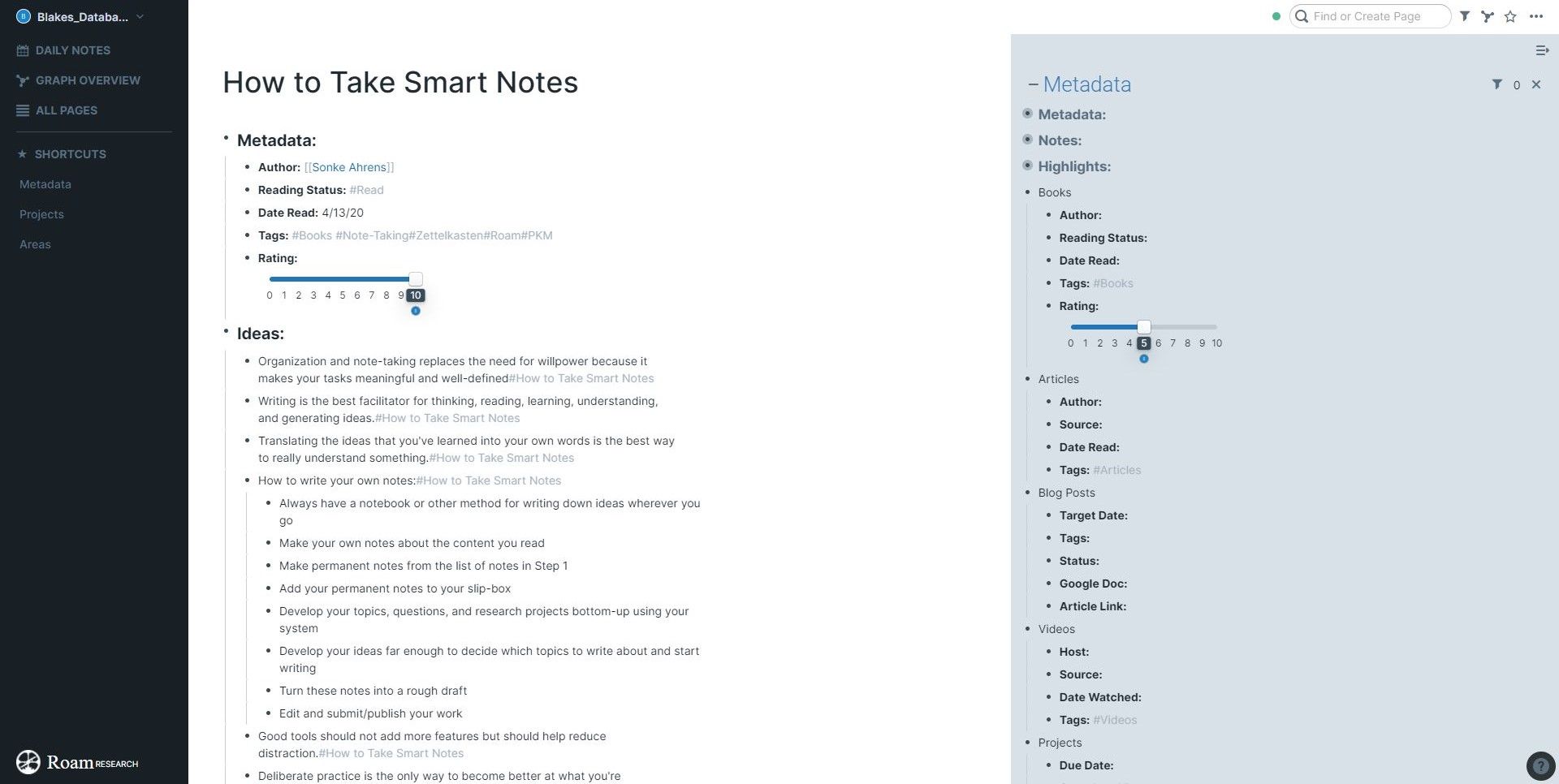
Connect
As I add more information into Roam, I’ll start building connections between ideas from other pages using bi-directional links. Connections get made by using tags and adding page references.
Tags are reserved for the Metadata section and are used to link a page to general concepts and themes I’m interested in exploring, whether right now or in the future.
For example, the page for How to Take Smart Notes has the following tags: books, note-taking, Zettelkasten, Roam, and PKM. From reading my tags, you can see that I’m interested in exploring ideas around note-taking, Personal Knowledge Management, and Roam Research.
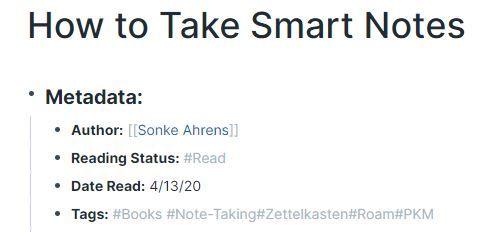
Page references are used for linking topics and ideas found in my Highlights and Notes sections. Items that receive a page reference would include people, places, companies, or ideas.
For example, one of my highlights from How to Take Smart Notes mentions a quote from the creator of the Zettelkasten method, Niklas Luhmann, so his name gets encased in double brackets.
Making connections between your notes is where the magic of Roam starts to happen. Instead of pre-selecting which idea-bucket a note should go into, you just create it, and over time, it will naturally organize itself as you add more connections inside your database. No more having to randomly select where a note should live before you know its real value in your system.
Create
Collecting and organizing information is a great way to improve your thinking, but I’m most interested in using what I’ve learned to create. And Roam has been, without a doubt, the best tool for helping with the creative process.
Not only does Roam serve as my long-term memory resource for keeping my ideas and resources unaltered, but it also shows me which ideas to pursue. Unlike other tools where I have to search for ideas inside folders and templates, Roam showcases your most important ideas as the largest nodes on the Graph Overview.

Instead of spending time tracking down loose ideas and brainstorming what to write about, I just take a look at what nodes have grown and pick one that’s most interesting to me at the moment. Roam is like my idea garden, where I plant a lot of idea seeds then wait patiently to pick out the ones that really start to blossom.
Once I’ve picked out an idea to write about, I’ll create a new page inside my Projects page. I use a hybrid version of Tiago Forte’s P.A.R.A Method for tracking my Projects and Areas, which I also have saved under my Shortcuts. Every article idea and current Weekly Roundup newsletter lives on my Projects page.
Once I think I‘ve collected enough notes for an article, I’ll start organizing and connecting the random bits of information. What started as a blank page for dumping notes will slowly morph into a rough outline. Once I have a working outline, I’ll switch over to Google Docs to write the actual draft. I still prefer using Google Docs for writing my drafts since I find the bullet point structure of Roam disruptive for the creative flow of long-form writing.
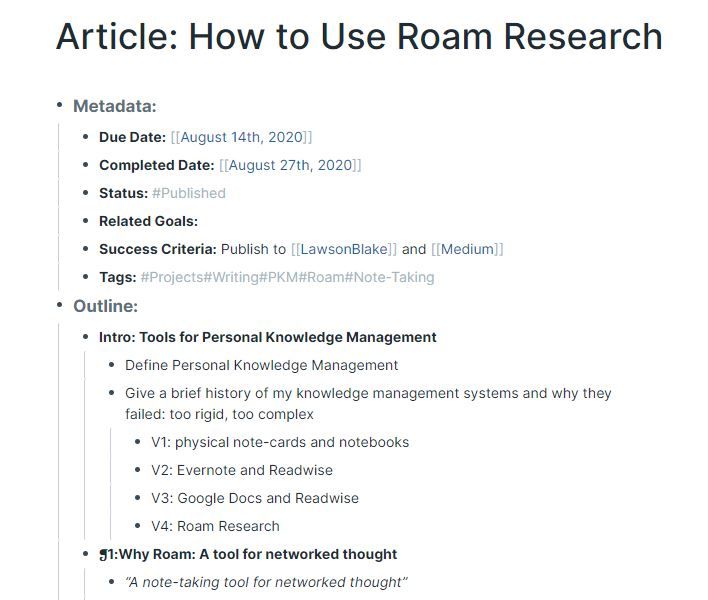
Limitations of Roam
Roam is a small startup, so you can expect some limitations as they experience growing pains. However, they keep an active changelog showing what progress has been made as they try to keep up with a growing user base. Still, I think there are a few limitations to address.
Case Sensitivity with Tagging
A minor annoyance of mine is the case sensitivity with regards to page creation. For example, a page named [[Productivity]] is not the same as one named [[productivity]]. While you can clear up the confusion by merging the pages, it's annoying to remember to do so when everything else about Roam feels intuitive.
No API
Roam also doesn’t have a mobile app or API, at least not yet. While this isn’t a deal-breaker for me, it would be even better if I could easily capture notes on my phone and connect to other apps to improve my workflow. Roam says they’re working on this feature, so I expect change is coming soon.
Price
I’ll be blunt; Roam is expensive compared to other note-taking and productivity tools. You can select between the Professional Plan ($15/month or $13.75/month for annual billing) or the Believer Plan, which costs $500 upfront for five years of access.
But despite the high price, Roam does offer a 31-day free trial, so you can at least try it out before you buy. They also offer a 50% discount via its Scholars Program for students, users younger than 22, or anyone experiencing financial distress. You can apply for their Scholars Program by filling out their application.
While Roam certainly has its limitations, I can confidently say that it's the best tool I've found for capturing ideas and insights and turning them into working knowledge and creative output.
Their network-based approach to knowledge management has sold me as a customer and has built them a rabid fan base willing to spread their gospel (and back them financially with the Believer Plan). I mean, just read some of the user’s testimonials:
“The most exciting piece of software I've yet tried... A replacement for the essay... has the potential to be as profound a mental prosthetic as hypertext.”
“Roam is amazing, note-writing on a totally new level - frictionless yet cohesive in a way that Evernote hasn't quite reached for me.”
“Roam has enabled me to stop segmenting and limiting my thoughts before I’ve even fleshed them out. This flexibility has freed me up to write 3x more daily content than ever before.”
So if you’re ready to build out your very own PKM system or perhaps upgrade the one you have, here’s how you can get started with Roam by taking advantage of their 31-day free trial.
Getting Started
First, head over to roamresearch.com and sign up with your email address.
You will then be asked to name your database. I used my name to name mine, but you can call yours whatever you want. After that's done, click the "Create Database" button.
Now it’s time to start adding your notes, ideas, and highlights into your database. It may feel overwhelming at first, but that’s because Roam is radically different from a lot of the other note-taking tools. Roam’s greatest feature is its inherent lack of structure trying to tell you what to do. Instead, it only serves as a blank canvas for mapping out your ideas.
Curious to explore Roam’s full capabilities? I suggest you check out some of these additional resources:
- Nat Eliason’s Effortless Output with Roam course (paid)
- Shu Omi’s How to Use Roam Research YouTube playlist (free)
- The Roam Brain website